|
|
|
 |
|
|
時系列分析ソフトウェア
RATS |
|
2-4. A Quick Example
Now let's do a couple of simple calculations and display the results. First, we want to set up the editor so that the output goes to a separate window. We do that by:
1. Opening a new window by selecting the New operation from the File menu
2. Designating the new window as the output window by selecting the Use for Output operation from the Window menu
We'll also "tile" the windows using the Window-Tile Horizontal operation.
Now we'll switch back to the input window (by clicking anywhere on the window), and enter our short program. First, we'll use the COMPUTE instruction create a real variable called A, and set it equal to 2.0. We do that by typing in the following line and hitting :
COMPUTE A = 2.0
Next, we'll use two more COMPUTE instructions: one to set B equal to 2.5 and another to store the product of A and B into C. Finally, we use two DISPLAY instructions to display C and the square root of C. In the screen shot below, you can see all five instructions in the input window, and the output displayed in the output window. Note that RATS is not case-sensitive, so you can use upper or lower case letters in your programs:
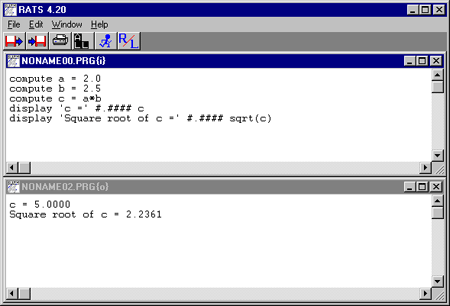
|
|
|
|
| ←RATSのTopページに戻る |
|
|

